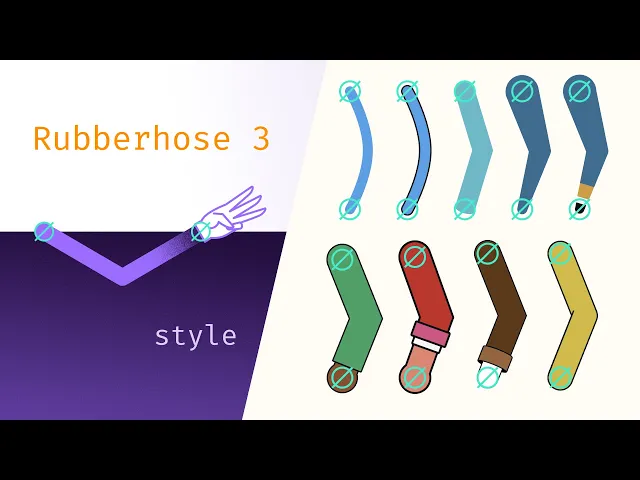
Loading...

Modeled after the Effects & Presets panel in Ae, the Preset library displays all installed presets. Presets are simply .ffx files and can belong to 2 types that live together in the preset library.
Style presets
Hoses are built on shape layers and a style preset is a combination of:
Various shape layer elements (strokes, fills, trims, ellipses, etc)
Layer styles
Effects
Styles are used to change the appearance of a hose layer from a bendy line to something custom. A collection of styles are included with Rubberhose 3, and new styles may be installed and shared.
Bend presets
The way a hose bends is defined by the Hose controls. A Bend preset is a collection of pseudo effects and values that quickly shape how a hose bends. These presets do not affect the visual appearance (color, thickness, etc) of a hose, may apply:
The number of bends
Their roundness
Parametric animation of bends
Additional expression controls and pseudo effects
Bend presets do not adjust the Hose length or Realism values

Reusing a carefully designed style or bend preset is an effective way to speed up future work.
Select a hose and click Save Preset. A Save Animation Preset as: dialog will open. Select where to save. You will probably see a warning like this informing you that you are saving a preset outside of the Ae presets folder. That's exactly what we are doing to make these files visible to the Rubberhose 3 extension.
We recommend saving to the /Rubberhose 3 Presets folder but feel free to save it somewhere else if you want to share the preset.
The Presets will reload automatically and any new files will now be visible in the presets library.
If you make small changes to a style but not enough to save as a new preset file. Use copy/paste to quickly apply styles between legs, arms and other characters.
Select a hose and click Copy style. The Paste style button will light up with the name of the style.
Once a style is copied into the Rubberhose 3 style clipboard it will be available to paste onto additional hoses. This clipboard is discrete from the Adobe or system clipboard and will not be overwritten.
Closing and reopening the panel, or right-click > Reload panel will clear this style clipboard.
Additional style and bend presets may be installed by pasting .ffx files in the presets folder on disk, then Reload Styles or reopen the Rubberhose 3 panel.
Locate the presets folder by right clicking the panel > Open styles folder.
Win:
C:\Program Files (x86)\Common Files\BattleAxe\Rubberhose3\styles\Mac:
/Users/**username**/Library/Application Support/BattleAxe/Rubberhose3/styles/Open the
/Library/folder by switching to Finder and opening the top Go menu. Hold the Option key and Library will appear.
Preset files and folders within the library folder are organized alphabetically. Create new folders and rename preset files to group presets near each other. Changes to the files and folders in the library will be reflected after right-click > Reload Styles.
The included styles live in the Rubberhose 3 folder. To reset the included styles simply delete this folder and right click the panel > Reload panel. The included styles will be rebuilt.































