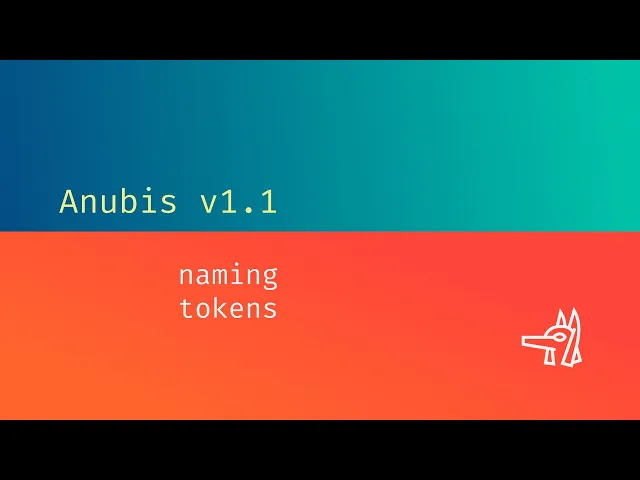
Loading...
cyberweek sale × 30% off everything × cyberweek sale × 30% off everything × cyberweek sale × 30% off everything × cyberweek sale × 30% off everything × cyberweek sale × 30% off everything × cyberweek sale × 30% off everything × cyberweek sale × 30% off everything ×
until dec 5, 2025 × automatic discount × until dec 5, 2025 × automatic discount × until dec 5, 2025 × automatic discount × until dec 5, 2025 × automatic discount × until dec 5, 2025 × automatic discount × until dec 5, 2025 × automatic discount × until dec 5, 2025 × automatic discount ×
Naming tokens
Naming tokens
Naming tokens
New in v1.1, Naming Tokens are a set of short letter combinations following a $. Based on the system of file naming from Cinema 4D, it is possible to create a sequence that will generate dynamic names and folders for all your renders.
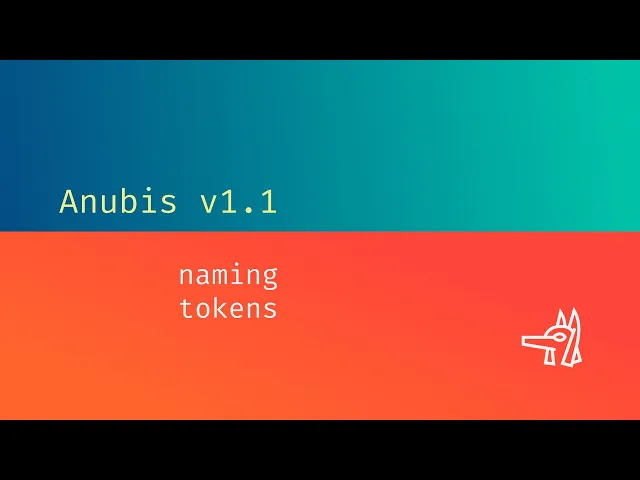
Token insert

Next to the File Name field there is a little 🔽 button. Inside of here are some of the more common tokens available. Click to add it to the end of the file name. These are not all of the supported tokens, just a few of the most commonly used.
Token insert

Next to the File Name field there is a little 🔽 button. Inside of here are some of the more common tokens available. Click to add it to the end of the file name. These are not all of the supported tokens, just a few of the most commonly used.
Token insert

Next to the File Name field there is a little 🔽 button. Inside of here are some of the more common tokens available. Click to add it to the end of the file name. These are not all of the supported tokens, just a few of the most commonly used.
Dynamic folder names
One of the most powerful parts of the system is the dynamic creation of render folders. By adding slashes to the file name field, Anubis will create sub-folders starting at where you point the export folder picker.
A common use is to create dated, daily render folders as a method of organizing the exports for each of your projects.
$YYYY_$MM_$DD/$comp
Becomes ↓
/2023_12_18/UltraGoodAnimation.mp4
Dynamic folder names
One of the most powerful parts of the system is the dynamic creation of render folders. By adding slashes to the file name field, Anubis will create sub-folders starting at where you point the export folder picker.
A common use is to create dated, daily render folders as a method of organizing the exports for each of your projects.
$YYYY_$MM_$DD/$comp
Becomes ↓
/2023_12_18/UltraGoodAnimation.mp4
Dynamic folder names
One of the most powerful parts of the system is the dynamic creation of render folders. By adding slashes to the file name field, Anubis will create sub-folders starting at where you point the export folder picker.
A common use is to create dated, daily render folders as a method of organizing the exports for each of your projects.
$YYYY_$MM_$DD/$comp
Becomes ↓
/2023_12_18/UltraGoodAnimation.mp4
Parent folder
In the Token Insert menu, you'll see an option that adds ../ to the name field. This cryptic group of symbols is not a naming token, but a way that computers navigate folders relatively. Anubis will render to the folder in the Export path but from there it is possible to go into a parent folder by adding ../. Go up 2 folders with ../../. You get the idea.
Parent folder
In the Token Insert menu, you'll see an option that adds ../ to the name field. This cryptic group of symbols is not a naming token, but a way that computers navigate folders relatively. Anubis will render to the folder in the Export path but from there it is possible to go into a parent folder by adding ../. Go up 2 folders with ../../. You get the idea.
Parent folder
In the Token Insert menu, you'll see an option that adds ../ to the name field. This cryptic group of symbols is not a naming token, but a way that computers navigate folders relatively. Anubis will render to the folder in the Export path but from there it is possible to go into a parent folder by adding ../. Go up 2 folders with ../../. You get the idea.
Relative path (Ae)
Don't forget about relative render folders from After Effects. This means each project can have its own render folder, with dated sub folders.
Relative path (Ae)
Don't forget about relative render folders from After Effects. This means each project can have its own render folder, with dated sub folders.
Relative path (Ae)
Don't forget about relative render folders from After Effects. This means each project can have its own render folder, with dated sub folders.
All tokens
$prj = Saved file name $comp = Comp or timeline name (Ae and Pr) $fps = Frames per second $app = Host app (Ae, An, Pr, Ps) $res = Comp dimenions (1920x1080) $range = Frame range being rendered $date = Date in YYYY-MM-DD format $YY = 2 digit year (22) $YYYY = 4 digit year (2022) $M = Month number (4) $MM = Month number padded (04) $MMM = 3 letter month name (Jan) $MMMM = Month name (January) $D = Day number (4) $DD = Day number padded (04) $DDD = 3 letter day of the week (Mon) $DDDD = Day of the week (Monday) $h = (1-12) Hour number (3:07pm = 3) $hh = (01-12) Hour number padded (3:07pm = 03) $H = (0-23) Hour number (3:07pm = 15) $HH = (00-23) Hour number padded (3:07pm = 15) $m = Minute number (3:07pm = 7) $mm = Minute number padded (3:07pm = 07) $s = Second number (3:07:09pm = 9) $ss = Second number padded (3:07:09pm = 09) $A = AM or PM $a = am or pm
All tokens
$prj = Saved file name $comp = Comp or timeline name (Ae and Pr) $fps = Frames per second $app = Host app (Ae, An, Pr, Ps) $res = Comp dimenions (1920x1080) $range = Frame range being rendered $date = Date in YYYY-MM-DD format $YY = 2 digit year (22) $YYYY = 4 digit year (2022) $M = Month number (4) $MM = Month number padded (04) $MMM = 3 letter month name (Jan) $MMMM = Month name (January) $D = Day number (4) $DD = Day number padded (04) $DDD = 3 letter day of the week (Mon) $DDDD = Day of the week (Monday) $h = (1-12) Hour number (3:07pm = 3) $hh = (01-12) Hour number padded (3:07pm = 03) $H = (0-23) Hour number (3:07pm = 15) $HH = (00-23) Hour number padded (3:07pm = 15) $m = Minute number (3:07pm = 7) $mm = Minute number padded (3:07pm = 07) $s = Second number (3:07:09pm = 9) $ss = Second number padded (3:07:09pm = 09) $A = AM or PM $a = am or pm
All tokens
$prj = Saved file name $comp = Comp or timeline name (Ae and Pr) $fps = Frames per second $app = Host app (Ae, An, Pr, Ps) $res = Comp dimenions (1920x1080) $range = Frame range being rendered $date = Date in YYYY-MM-DD format $YY = 2 digit year (22) $YYYY = 4 digit year (2022) $M = Month number (4) $MM = Month number padded (04) $MMM = 3 letter month name (Jan) $MMMM = Month name (January) $D = Day number (4) $DD = Day number padded (04) $DDD = 3 letter day of the week (Mon) $DDDD = Day of the week (Monday) $h = (1-12) Hour number (3:07pm = 3) $hh = (01-12) Hour number padded (3:07pm = 03) $H = (0-23) Hour number (3:07pm = 15) $HH = (00-23) Hour number padded (3:07pm = 15) $m = Minute number (3:07pm = 7) $mm = Minute number padded (3:07pm = 07) $s = Second number (3:07:09pm = 9) $ss = Second number padded (3:07:09pm = 09) $A = AM or PM $a = am or pm
Date variations
The way dates are displayed depends a lot on your preference. The many options are to provide as much flexibility as possible.
$M = 2 $MM = 02 $MMM = Feb $MMMM = February
Date variations
The way dates are displayed depends a lot on your preference. The many options are to provide as much flexibility as possible.
$M = 2 $MM = 02 $MMM = Feb $MMMM = February
Date variations
The way dates are displayed depends a lot on your preference. The many options are to provide as much flexibility as possible.
$M = 2 $MM = 02 $MMM = Feb $MMMM = February
Requests
If you would like a additional token added to the system, contact us and we'll see what we can do.
Requests
If you would like a additional token added to the system, contact us and we'll see what we can do.
Requests
If you would like a additional token added to the system, contact us and we'll see what we can do.
0
0




























